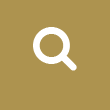Previously, we showed part of the process for creating moving portraits—utilizing monitors, filming friends, etc. This post will explore some more parts of bringing this project to life.
One of the ‘monitors’ we had access to was a used Kindle Fire. In order for us to be able to use it, we needed to learn how to get custom-made videos on to the device and also how to get it to loop. The former task ended up being more straightforward than we anticipated, involving simply plugging the Kindle into the computer, using a USB cable and transferring an appropriately sized .mp4 file into the Videos folder. The second part was a little trickier. The Gallery app doesn’t have (that we could find) a looping or repeating function. But, after some internet searching we found that the app Avio did. So, after installing that, we were able to have looping animation on the Kindle Fire (which would be a perfect canvas for an animated Gilderoy Lockheart).
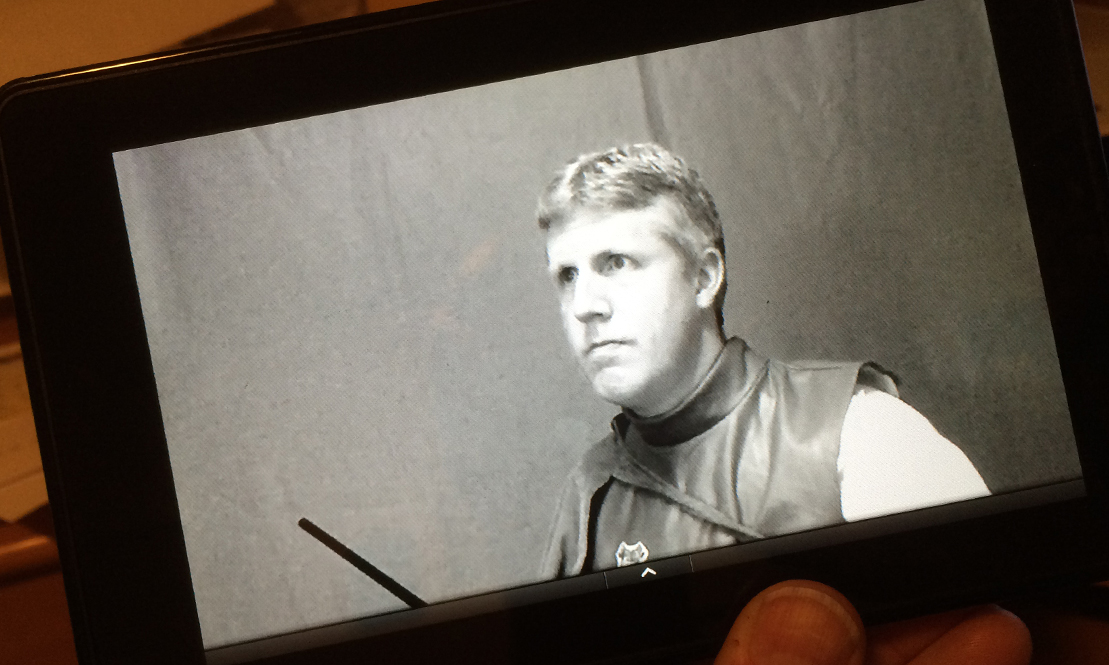 Then, we had a few more videos to create, and we filmed those on green screen. In general, the process to get them to look like portraits involves removing the green area of the footage in After Effects using a plugin called Keylight (there are other keying plugins out there, but Keylight is a pretty robust one), adding in a background and compositing them together. (This portrait is of the ever-challenging-everyone-to-a-duel Sir Cadogen).
Then, we had a few more videos to create, and we filmed those on green screen. In general, the process to get them to look like portraits involves removing the green area of the footage in After Effects using a plugin called Keylight (there are other keying plugins out there, but Keylight is a pretty robust one), adding in a background and compositing them together. (This portrait is of the ever-challenging-everyone-to-a-duel Sir Cadogen).
 Other scenes that were filmed included Moaning Myrtle (she will actually be visible through the Aurasma app, so not exactly a moving portrait), the Fat Lady and a group of old-timey wizards.
Other scenes that were filmed included Moaning Myrtle (she will actually be visible through the Aurasma app, so not exactly a moving portrait), the Fat Lady and a group of old-timey wizards.

 Once they have frames they will be ready to greet visitors to Hogwarts this Halloween.
Once they have frames they will be ready to greet visitors to Hogwarts this Halloween.